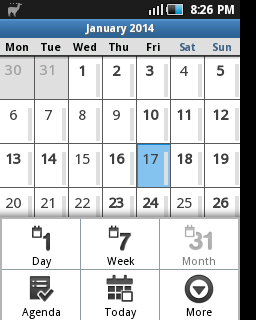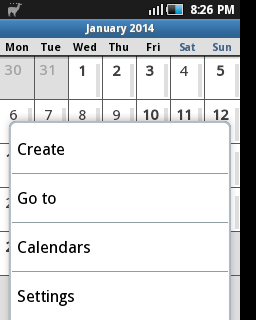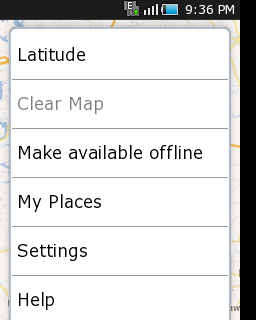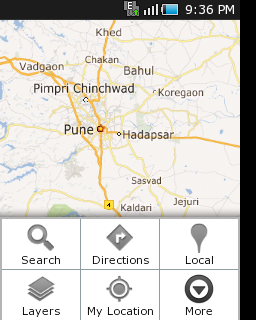Do you live away from home and miss out many of the festivals and sometimes aren't even aware of dates of your favorite Marathi festivals? Don't know when is Holi, Ganesh jayanti, Rakshabandhan or Diwali? That happens with most of us in this busy and fast life.
You can always buy a Marathi Calendar to check the dates, but that would only be available at your home or wherever you live. It would have been better, if you could carry it everywhere you go and that could remind you of your interested dates and festivals. Yeah, there are many mobile Marathi calendar applications for your smartphones, but those also have some drawbacks. Like, they are huge in size and so consume lots of your phone memory, those are specific to a year only and so for next year you will have to install a new one again, and also those are only available on mobile, can't be checked online.
So, to simplify the availability of Marathi calendar you can follow below simple steps, with which you will be able to sync a Marathi calendar to your Google calendar application and so to your Android phone or any other calendar application that supports iCal calendars.
As of now I have added Marathi Calendar 2014 only. By end of the year I will add next year Calendar to it and will keep updating it for upcoming years. You don't need to do anything, added calendars will be synced to your Google Calendar and mobile Calendar automatically.
You can always buy a Marathi Calendar to check the dates, but that would only be available at your home or wherever you live. It would have been better, if you could carry it everywhere you go and that could remind you of your interested dates and festivals. Yeah, there are many mobile Marathi calendar applications for your smartphones, but those also have some drawbacks. Like, they are huge in size and so consume lots of your phone memory, those are specific to a year only and so for next year you will have to install a new one again, and also those are only available on mobile, can't be checked online.
So, to simplify the availability of Marathi calendar you can follow below simple steps, with which you will be able to sync a Marathi calendar to your Google calendar application and so to your Android phone or any other calendar application that supports iCal calendars.
Add the Marathi Calendar to Google Calendar.
To add and sync a Marathi Calendar to you Google Calendar follow below steps:
- Go to www.google.com and login to your Google account (gmail account). On Google home page, on right upper corner you should be able to see yourself logged in, click on Calendar, that will take you to your Google calendar.
 |
| Google Calendar |
- Then click on a downward arrow next to Other Calendars, on a left panel, and select Add by URL.
 |
| Add by URL |
- Copy and paste this URL into URL field:
and click Add Calendar button.
- Then you should be able to see a new Calendar under Other Calendars with name Nilesh Injulkar.
- Optionally you can select calendar event color for this Calendar by clicking downward arrow next to it.
Select (Select the colored checkbox) this calendar then you should be able to see the Marathi Calendar into your Google calendar.
Sync the Marathi Calendar to your Android phone.
Once you have added the Marathi Calendar to your Google Calendar, you can easily add it to your Android mobile calendar, provided that you have logged into your Android with same gmail id.
Make sure you are connected to Internet on you Android phone, either over wi-fi or a packet date.
Also, you should have enabled the sync for your Google account at least your Sync Calendar option. To check this on your mobile go to Settings > Accounts and sync.
There you should be able to see your gmail account, select it, you will see Sync Calendar, click on it and then it will start the sync of your Google Calendar. Depending on your Auto-Sync option, you would either see Touch to Sync now or a checkbox for Sync Calendar option, any way select it, and Calendar sync will start.
Wait for Sync to complete.
Once the sync is done, go to Calendar application on your mobile. Click on a menu button , the one that shows a menu.
From there select More > Calendars, and then you will see the list of your calendars. Under your email-Id there should be a new calendar named Marathi Calendar By Nilesh. Make sure this calendar is Synced and Visible, if not, mark it so by using a button next to it and hit OK.
Once that is done, you will be able to see the Marathi Calendar in your Calendar application of your Android phone. Go through Day, Week and Agenda options to see the Marathi Calendar festivals as full day events on corresponding dates.
 |
| Agenda |
| A day on Marathi Calendar |
As of now I have added Marathi Calendar 2014 only. By end of the year I will add next year Calendar to it and will keep updating it for upcoming years. You don't need to do anything, added calendars will be synced to your Google Calendar and mobile Calendar automatically.
You also can add reminders to particular events, festivals, by clicking on it and Add reminder button.
The Google calendar link mentioned above can also be used in many other calendar applications which provides facilities to add iCal calendars from internet links, to sync and view the Marathi Calendar.
The Google calendar link mentioned above can also be used in many other calendar applications which provides facilities to add iCal calendars from internet links, to sync and view the Marathi Calendar.
Enjoy the Marathi Calendar.
Jay Maharashtra !