Recently Google launched offline google maps for android phones in India. This new feature allows you to store map of some area on your phone for later use. Say you are going to some new or remote area and not sure if GPS is available there or not, or your network provider provides network there or not, or say you don't use internet on your phone always and you need map under such circumstances then it's better to download map of required area in advance.
No doubt this feature is of great use. This service was available in US and many European countries and now it's made available in India too.
Below are simple steps to get offline google map on your android phone.
1. Have Proper version of Google maps app :
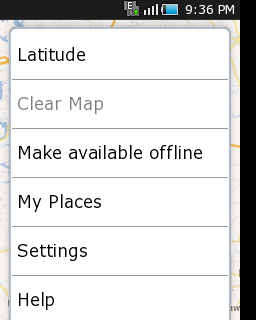 First of all you need to upgrade your google map app if it's older one. Now latest version available is 6.14.1 minimum, minimum because this is what I upgraded to in 2012 october. You can check if you need to upgrade or not by Google map » Options » more » make offline available, if this option is available then you don't need to upgrade otherwise you need to. And important point to note - this feature is available on android version 2.2+, thank god I am just on edge.
First of all you need to upgrade your google map app if it's older one. Now latest version available is 6.14.1 minimum, minimum because this is what I upgraded to in 2012 october. You can check if you need to upgrade or not by Google map » Options » more » make offline available, if this option is available then you don't need to upgrade otherwise you need to. And important point to note - this feature is available on android version 2.2+, thank god I am just on edge.
To upgrade this app goto google play store on your phone search for google map and upgrade if you need.
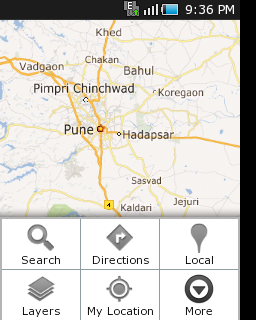
2.Make map available offline :
Once proper version of google map is available, open google maps application search for area whose map you want to be available offline on your android.
by using options » search.
Once proper area's map is loaded select
options » more options » make available offline.
3. Select Proper Area :
Now it will show rectangular area over the map to chose the area of the map to download. screen should be showing size of the map of area you have selected in mb along with "select" button which would be disabled. Now pinch in and out over rectangular selection area to select area to download. Keep an eye on select button and size of the map. You can download a map only when select button is enabled. Generally minimum area of the map that you can download is near about 67mb. keep trying to select size of rectangle so that select button is enabled. try keeping size of the map across 60 to 100 mb.
wait till map is downloaded. Once it`s downloaded you are ready to use the map offline.
5. Use offline Google map :
To use offline map, goto options » my places » OFFLINE tab there your offline map will be available. Select it and there you go with your offline map.
don't you worry about phone memory consumption this map doesn't get downloaded completely to your phone memory. I am not sure where exactly this offline map gets downloaded on phone but it doesn't consume your phone memory. I am sure about this because my phone never has that much free phone memory. So cheers.
6. Enjoy offline maps on your android.
6. Enjoy offline maps on your android.






